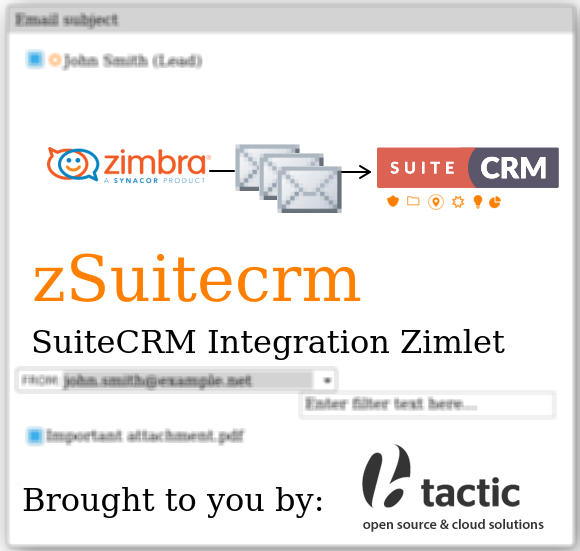zSuitecrm
zSuitecrm
zSuitecrm is a zimlet for Zimbra Collaboration Suite.
This project aims for integration of received mails between Zimbra and SuiteCRM.
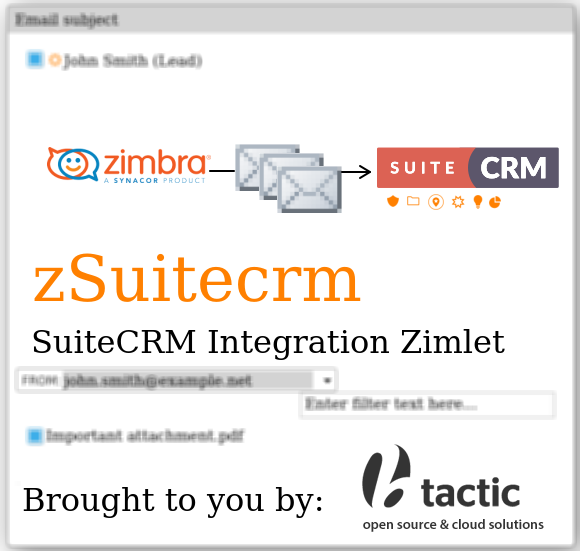
zSuitecrm allows to add a mail and their attachments into: - Accounts - Contacts - Opportunities - Projects - Cases - Leads
You can also create new Leads before exporting an email.
Compatibility
zSuitecrm has been tested in ZCS 8.8.15 and SuiteCRM v7.X.X. It may or may not work properly with other versions.
Older zsugar versions (1.4.x) worked with ZCS 6.x, 7.x, 8.6.x and 8.7.x. This new and improved zSuitecrm version won't work with such old ZCS versions.
Getting zSuitecrm
You can fetch an already built zip file from our zSuitecrm releases.
Or you can install (as root) git, zip and sed packages in order to build the zimlet yourself:
apt-get -y install git zip sed
As a normal user you can clone the current repo and build the zimlet.
git clone https://github.com/btactic/zsuitecrm.git
cd zsuitecrm
chmod +rx build.sh
./build.sh
Installing zSuitecrm
Enable JSP support for zimlets.
sudo su - zimbra
zmprov mcf zimbraZimletJspEnabled TRUE
Deploy the zimlet from the server shell.
sudo su - zimbra
zmzimletctl deploy com_irontec_zsugar.zip
zmzimletctl configure /opt/zimbra/zimlets-deployed/com_irontec_zsugar/config_template.xml
zmmailboxdctl restart
At last, activate/desactivate the zimlet for the COS (by default the zimlet is active on the "default" COS and inactive on the other COS).
Configuring zSuitecrm
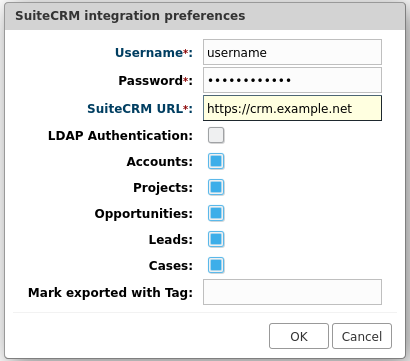
There is no global configuration for zSuitecrm, each user must configure it separately.
If zSuitecrm has been correctly deployed, after loggin in zimbra, a new icon should apperar in the left panel. Just click it and a configuration window should appear with the following fields:
- Username: SuiteCRM username
- Password: SuiteCRM password
- SuiteCRM URL: SuiteCRM URL direction. It should use a secure connection, so be sure that 'https' is being used.
- LDAP Authentication: Enable this to send clean password otherwise MD5 encryption will be used.
- Accounts: Enable this to retrieve account informations.
- Opportunities: Enable this to retrieve Opportunitie information.
- Projects: Enable this to retrieve Project information.
Leads: Enable this to retrieve Leads information.
Mark exported with tag: Set the tag name that will be used to tag exported emails. If this field is empty, emails won't be tagged. This feature only works from the moment it is "activated", so previously exported emails won't be tagged.
After configuring zSuitecrm, you can validate your connection to SuiteCRM by right-clicking the zSuitecrm icon and choosing Force Authentication.
Using zSuitecrm
There are three ways to access zSuitecrm screen:
Using the Zimlet panel: Just Drag a conversation or email and drop in the zSuitecrm icon. (Please note that as 2022 this is not working.)
Using Toolbar Button: Select a conversation or email and click 'Send to SuiteCRM' toolbar button.
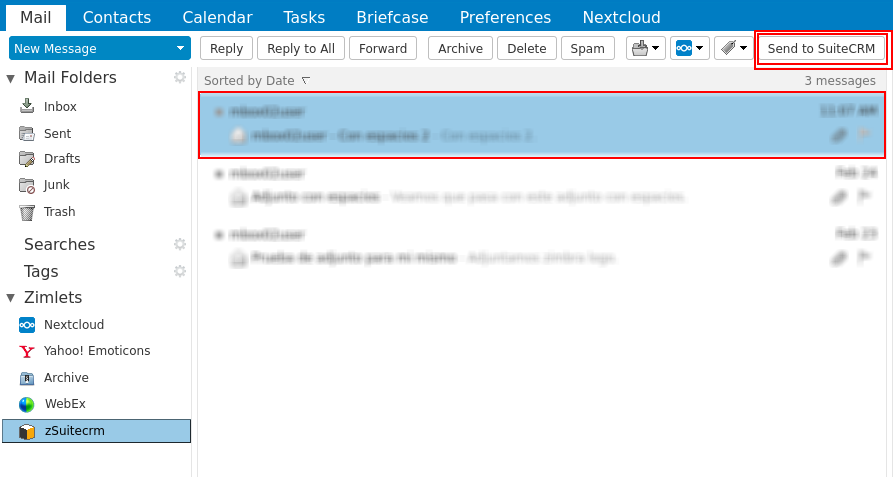
- Using the context menu option: Right click a conversation or email and click 'Send to SuiteCRM' option.

After this, a new screen will appear with following sections:
Result Section: This section shows SuiteCRM response results. By default, zSuitecrm will search the FROM: contact of the email. It will show Accounts, Opportunities and Projects as configured (see Configuring zSuitecrm).
Contacts Dropbox: We can request CRM information of other contact in the selected email.
Attachments list: If email has any attachment, a list will appear. Checked attachments will be also imported into SuiteCRM.
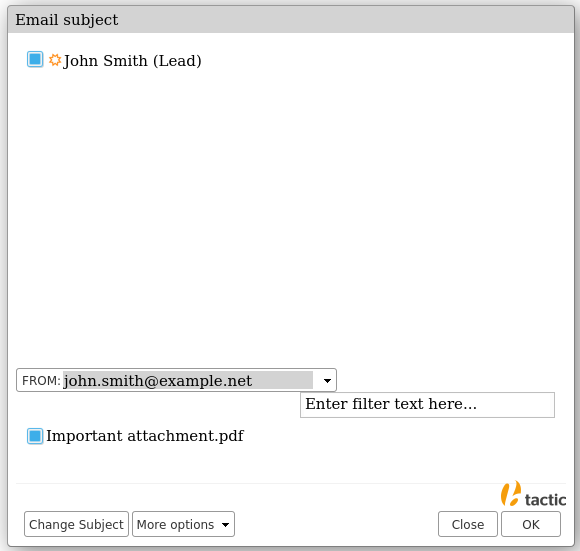
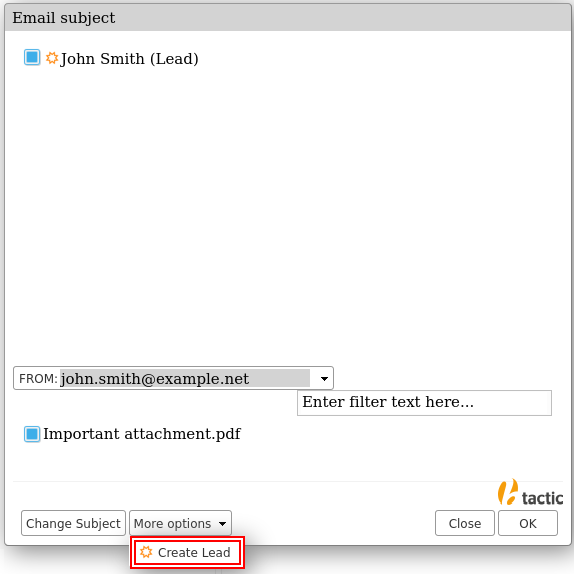
Authors
- This zimlet is being developed by BTACTIC, S.C.C.L. ( http://www.btactic.com )
- This zimlet had originally been developed by Irontec S.L. ( http://www.irontec.com )
- Base64 Library has been developed by Christian d'Heureuse. ( http://www.source-code.biz/base64coder/java/ )
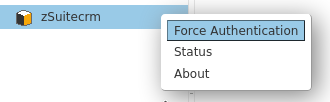
License
zSuitecrm
Copyright (C) 2022 BTACTIC, S.C.C.L.
zSugar
Copyright (C) 2010 Irontec S.L.
This program is free software: you can redistribute it and/or modify
it under the terms of the GNU General Public License as published by
the Free Software Foundation, either version 3 of the License, or
(at your option) any later version.
This program is distributed in the hope that it will be useful,
but WITHOUT ANY WARRANTY; without even the implied warranty of
MERCHANTABILITY or FITNESS FOR A PARTICULAR PURPOSE. See the
GNU General Public License for more details.
You should have received a copy of the GNU General Public License
along with this program. If not, see .
| Rating | ( 25 ratings ) |
| Downloads | 20600 |
| Latest Version | 1.6.0 |
| Categories | CRM |
| Compatibility | ZCS 8.8.x |
| License | GNU GPL v3 |
| Created | on 1/10/11 |
| Updated | on 3/27/22 |