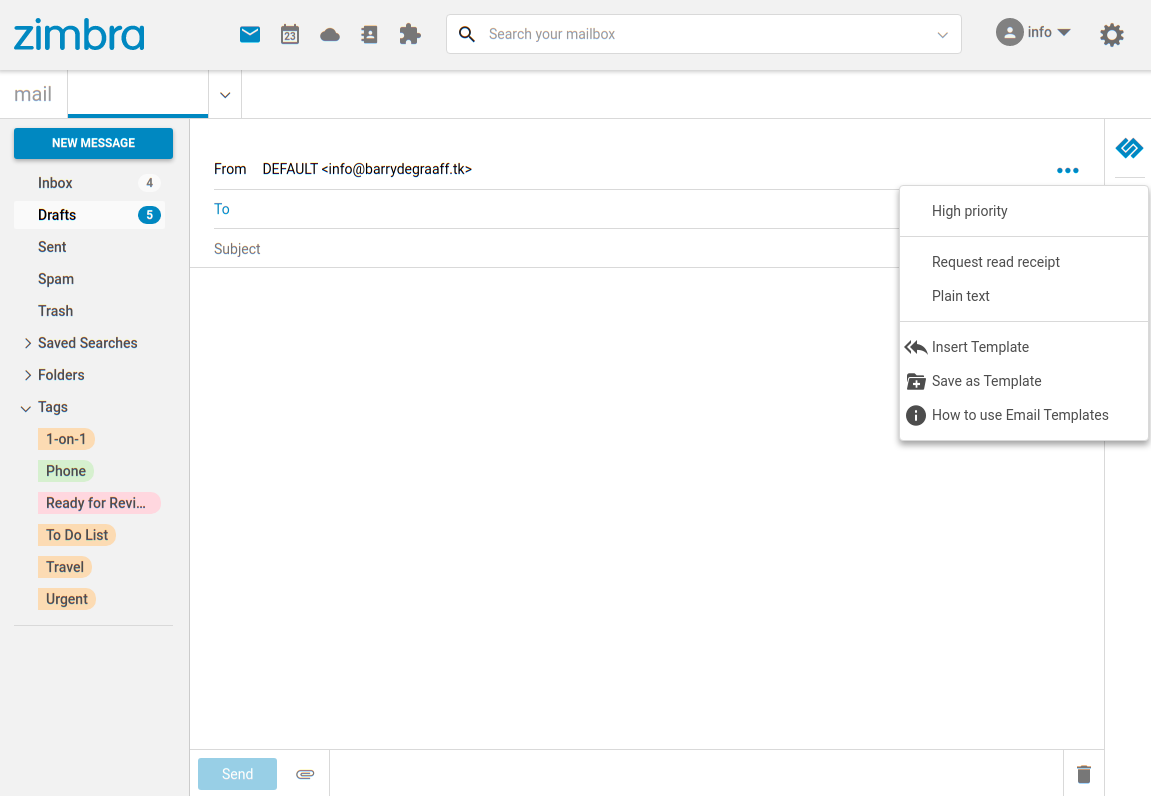Email Templates Modern UI
By: zimbra
This is a Zimlet that helps the user to maintain and use Email Templates. An User will use templates when s/he has to send a lot of 'similar looking' emails but with small changes. Consider an Accountant in the finance department sending invoices at the end of the month. The Accountant will create an invoice template with all the boiler plate text in it, leaving placeholders in the template where the changing data needs to go. When it is time to send out the actual invoices, the accountant will do the following: * Compose a new email. * Insert the invoice template into this new email. * While inserting, the user will replace the actual values for the placehoder. * Send the email.
Thus this Zimlet eases the user's job when they need to send many emails with boiler plate content and with small changes for each instance.
Installing
Download the latest version from https://github.com/Zimbra/zimbra-zimlet-email-templates/releases or click download button below. Copy zimbra-zimlet-email-templates.zip to your Zimbra server and deploy as follows:
sudo su - zimbra
zmzimletctl deploy zimbra-zimlet-email-templates.zip
zmmailboxdctl restart
Loading the Zimlet
Like all other Zimlets, this one will also be available to the user when the Administrator enables it. On the compose email screen, when the user sees a templates button at bottom-right(figure #1), it means this zimlet is loaded and available.
Creating a new template
The user can create a template with all the boiler-plate text and placeholders as follows (figure #1). * Compose an email as usual. (Click on "New Message" button in the Mail tab) * Add the boiler-plate text as necessary. * We can add placeholders where appropriate using $ sign with a name in curly braces as ${MY_PLACEHOLDER} * Placeholder names are case-sensitive and can use albhabets, numbers, hyphen, underscore, dot and space characters.
Saving the template
- Once the user creates a new template with the above steps, s/he should click on templates button and choose "Save as Template" option (figure #1).
- It will show the list of folders to save the template. User can select any folder and click the Save button. Note: User can also save templates in any "Shared Folders" with write permission.
Composing an email with templates
- Click on "New Message" button in the Mail tab to compose a new message.
- Click on ...-menu and choose the "Insert Template" option, it will show the list of folders in a dialog.
- Click on any folder and it will list templates in that folder.
- Click on any template and click "Insert" button to insert that template.
- In an email, the user can insert as many templates as s/he wishes.
- The user can insert the template at any position using the cursor. Note: Templates are saved as nothing but regular emails. In that sense any previously existing email can be used in the Insert dialogue.
Screenshots
This button shows email templates zimlet is loaded.
Insert Template - Lists folders and templates under the clicked folder.
Template having placeholders - asks user to fill values for placeholders.
Example of placeholder template.
Save as Template - Click on any folder where you want to save this template.
Helpful Links
| Rating | ( 1 ratings ) |
| Downloads | 963 |
| Latest Version | 0.0.4 |
| Categories | |
| Compatibility | ZCS 9.0.x , ZCS 10.0.x |
| License | BSD 3-Clause |
| Created | on 6/21/21 |
| Updated | on 7/21/23 |